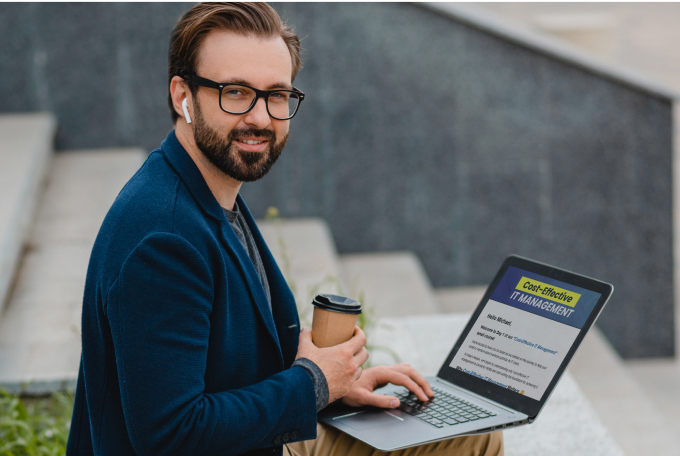10 Tips to Use Microsoft Outlook More Efficiently
When you understand how to use Microsoft Outlook more efficiently, the way you use it saves time and energy. Initially, it may seem like you’re just shaving off a few seconds or minutes here and there. However, it adds up over time as your new productivity hacks become subroutines that you follow without having to think about it.
Beyond the obvious things like setting out-of-office messages to route messages when you’re away and auto-replies to streamline your time-blocking efforts, here are ten ways to make the most out of your email system’s capabilities.
Keyboard shortcuts
Learning keyboard shortcuts can significantly speed up your workflow by reducing the need to navigate through menus. Take time to memorize the most commonly used shortcuts, and you'll find yourself performing tasks in Outlook much faster.
Use Quick Steps
Quick Steps are like macros for Outlook, allowing you to automate multi-step processes with a single click. By creating custom Quick Steps for common tasks, such as moving emails to specific folders or forwarding them to colleagues, you can save time and reduce repetitive actions.
Set Up Rules
Outlook rules are a powerful way to automate email management tasks. By creating rules based on criteria such as sender, subject, or keywords, you can automatically sort incoming emails, flag important messages, or forward emails to the appropriate person, helping you keep your inbox organized and prioritized.
Use Categories and Labels
Categories and labels provide a visual way to organize and prioritize your emails, appointments, and tasks. By assigning relevant categories to items, you can quickly identify and filter them based on their importance or topic, making it easier to focus on what matters most.
Master Search
Outlook's search feature is robust and can help you quickly find specific emails, contacts, or appointments. By using advanced search operators and filters, such as sender: or subject:, you can narrow down your search results and locate items more efficiently.
Customize Views
Customizing your Outlook views allows you to tailor the interface to suit your preferences and work style. By adding or removing columns, applying filters, and adjusting layout settings, you can create a personalized workspace that helps you stay organized and focused on your priorities.
Schedule Emails
Delaying the delivery of emails allows you to compose messages at your convenience without worrying about disrupting recipients outside of working hours. By scheduling emails to be sent during business hours, you can ensure they receive the attention they deserve and avoid sending them at inconvenient times.
Sync with Other Apps
Integrating Outlook with other productivity tools and services can streamline your workflow and improve collaboration. By syncing your calendar with external platforms like Google Calendar or connecting Outlook to communication tools like Microsoft Teams or Slack, you can centralize your information and communication channels, reducing the need to switch between different apps.
Manage Attachments Efficiently
Outlook's attachment features offer various options for handling attachments, such as saving them to your computer or cloud storage, previewing them without opening them, or sharing them directly from the email interface. Some of these time-saving tactics can also help reduce your susceptibility to phishing risks. By utilizing these features, you can streamline your attachment management and avoid cluttering your inbox with unnecessary files.
Stay Organized with Folders and Subfolders
Creating a hierarchical folder structure allows you to categorize and store your emails, contacts, and other items in a logical manner. By organizing your items into folders and subfolders based on topics, projects, or clients, you can easily locate and manage them, reducing clutter and improving efficiency.
Bonus Tip: Don’t Skimp on Email Security
Effective use of the tools at your fingertips will improve your workflow. Unfortunately, a few simple missteps, like opening a bad attachment in your inbox, can bring it all to a screeching halt. Ensuring the security of your email accounts not only protects your personal and sensitive information but also safeguards against potential data breaches and identity theft.
By implementing robust security measures such as using strong, unique passwords, enabling two-factor authentication, and being vigilant about phishing attempts, you can mitigate the risk of unauthorized access to your email account. Additionally, regularly updating your email client and staying informed about the latest security threats and best practices are essential steps in maintaining a secure email environment. Prioritizing email security not only safeguards your own data but also contributes to a safer online ecosystem for everyone. Take proactive steps to ensure better email security in your business and use Commprise’s Cybersecurity Checklist to keep everything else on the right track, too.