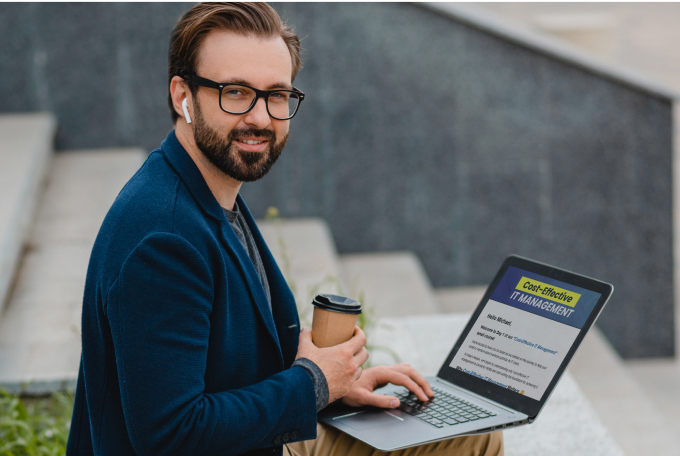Lesser-known Ways to Use Microsoft Outlook
Keyboard Shortcuts
When people think of keyboard shortcuts, the ones that typically come to mind are basics like CTRL+Z or CTRL+F, but Outlook has some shortcuts specific to the application, which can save you some precious time. Some of these shortcuts include:
CTRL+R (reply to messages)
CTRL+SHIFT+C (create new contact)
ALT+S (send message)
CTRL+SHIFT+A (make new appointment)
CTRL+1 (switch to mail)
CTRL+2 (switch to calendar)
CTRL+3 (switch to contacts)
CTRL+4 (switch to tasks)
Forward Email as an Attachment
When you really need to keep every detail of your emails intact when forwarding it to someone, you can do so by forwarding it as an attachment. Doing so is useful as it preserves all the metadata contained in the original message, which is helpful when troubleshooting or dealing with legal issues.
Manage Your Rules in Outlook
The rules function allows you to take Outlook to the next level regarding its convenience and efficiency. You can use it to have alerts sent to your phone in the event that you’re waiting on an urgent message or have a rule that forwards certain emails to specific people on your team. Another rule you could make helps keep your inbox tidy by automatically sending newsletters to a read later folder, rather than having them stack on top of your primary received emails.
Send Emails to Undisclosed Recipients
This feature is useful for when you want to email a whole group of contacts, but you want to keep their addresses hidden.
Task Management
You can always create tasks and task lists for yourself, but like calendars, Outlook allows you to share tasks with your team members. You can even delegate tasks to them and assign them so that you get a notification when tasks are completed.
Need help with your business IT? contact us: www.commprise.com